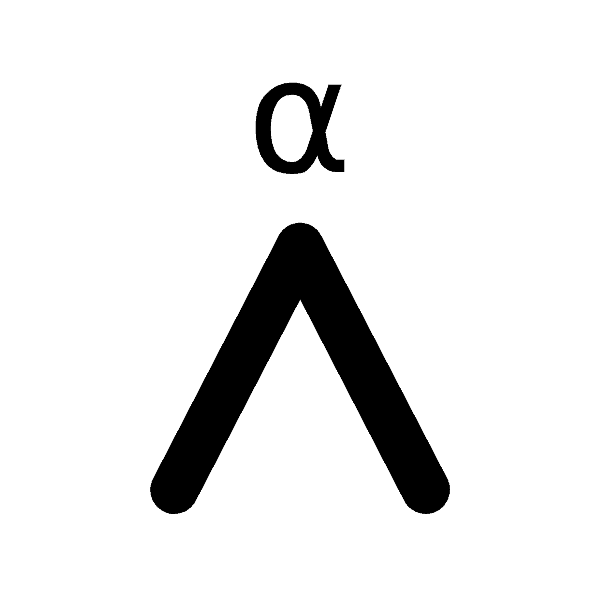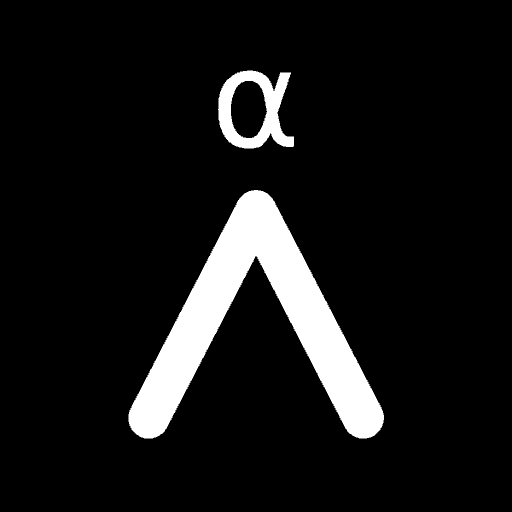In our Advanced Bitcoin Privacy and Advanced Bitcoin Security guides we outline why it’s so important to make sure your wallet is connected to your own node. While dedicated hardware Nodes like Umbrel are great, they cost money. A free way to get almost identical results is to connect Sparrow Wallet to Electrum instead.
This allows you to get the most amount of privacy and security all while not having to spend hundreds of dollars on buying a separate server or Node that’s running all the time. The down side is that it does require a few extra steps and technical knowledge to setup the Electrum Server, not to mention a bit of time and hard drive space.
Contents
What Is Electrum?
At its core Electrum is a lightweight Bitcoin wallet. In order to achieve this speed and fast setup time it uses a client and server architecture. The Electrum wallet (client) connects to the Electrum Server and this server can be run by anyone. There are three different implementations of Electrum Server:
- ElectrumX
- Electrs
- Electrum Personal Server (EPS)
As Electrum was created way back in November 2011, many wallet applications have integrated it into their code and support for it is near universal. It’s also Free and Open Source Software (FOSS) and many public servers are available to connect to.
For the curious, the main difference between connecting your wallet to Bitcoin Core vs an Electrum Server is that an Electrum Server will provide faster (or instant) lookup of transactions by address. This means that your wallet software will load faster.
Learn More: How To Connect Sparrow Wallet To Bitcoin Core
By default Sparrow Wallet will connect to a public Electrum Server (the yellow toggle), but it’s much better to run your own Private Electrum server (the blue toggle) and connect to that.
Why Connect Sparrow Wallet To Electrum?
Everything in Bitcoin is done through nodes
If it’s not your node (or server in this case), then someone else knows your balance and spending info and can also feed you false information creating all sorts of security concerns. For example they could allow a transaction that isn’t following the rules of the Bitcoin network. If you then try to spend those bitcoins somewhere else they’ll be rejected by the rest of the network and it’s as good as them stealing your funds.
Most Bitcoin Wallets by default connect to a public server (usually Electrum) in order to access all the information on the Bitcoin Blockchain and to broadcast new transactions. While this works and is great to get people started quickly, it’s not very private or secure. This is because as stated, the people that own those public servers you’re connected to can see everything you do.
While this seriously affects both your Bitcoin Security and Bitcoin Privacy, the natural way that people learn about Bitcoin means that it’s not until later that they understand enough about What A Bitcoin Wallet Is, how it works and why it’s so critical to run your own node.
Before You Begin
In order to connect Sparrow Wallet to Electrum, you’ll need to make sure you have a few things setup. First you’ll obviously have to make sure that you have Sparrow Wallet installed on your computer.
Make sure to follow our guide How To Install Sparrow Wallet On Ubuntu (or How To Install Sparrow Wallet On Windows) as it contains full instructions on how to verify that what you’re installing is the legitimate Sparrow Bitcoin Wallet and not some random piece of malware that will steal your coins.
Next you’ll need to install and setup your own Electrum Server using one of the three versions above. This is what Sparrow Wallet connects to and queries when it’s updating your wallet or searching for new transactions. This can be done either on the same local machine that’s running Sparrow Wallet (recommended) or it can be done on a separate remote server.
New to Athena Alpha? Start today!
How To Connect Sparrow Wallet To Electrum
Step 1: Open Server Preferences
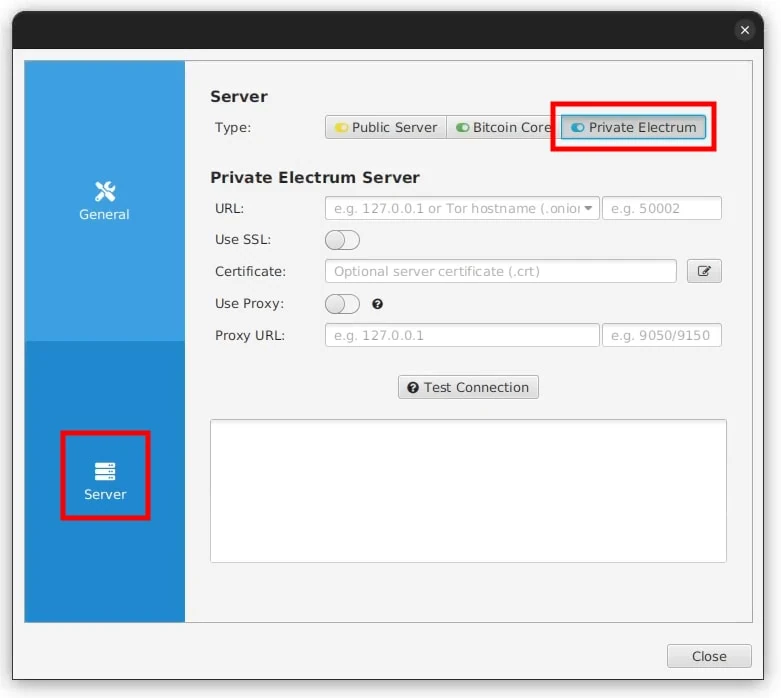
Once you have Sparrow Wallet open, click File -> Preferences, then select the Server tab. If you’ve just installed Sparrow Wallet, then you can click on the Configure Server option in the welcome wizard.
Next, select the Private Electrum server type and it should look like the above image.
Step 2: Get Your Electrum Server Details
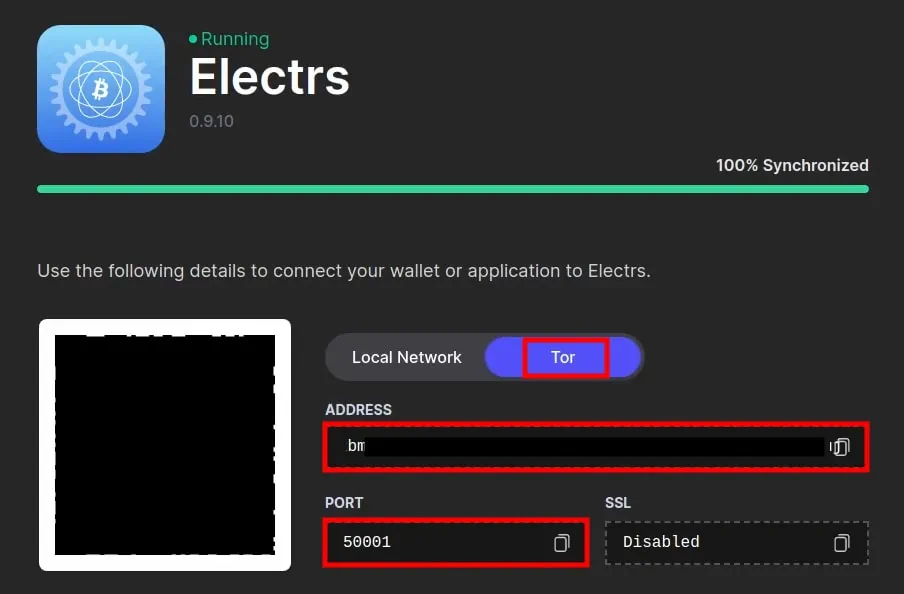
Next, you’ll need to locate your Electrum Server Details. This can be either a clear net address such as 127.0.0.1 or a Tor host name or .onion address.
If you are connecting over Tor you can find the Onion address here: /var/lib/tor/electrs_hidden_service/hostname
If you’re running a Node with its own operating system like Umbrel, then where your Electrum Server details are will depend on which OS you’re running and how they display it. For example, the Umbrel OS has different Apps for different things and to find the Electrum details you have to install and then open the Electrs Umbrel App as shown.
If the Electrum Server is not on the same computer as Sparrow, then we recommend using a Tor address as most people don’t have the connection setup with a HTTPS certificate which means it’s not encrypted. Even on a local LAN this can be dangerous if you have random IoT devices or other users also connected. Tor is encrypted by default, so it’s much safer, albeit a bit slower to connect.
Step 3: Enter Your Electrum Server Details & Test
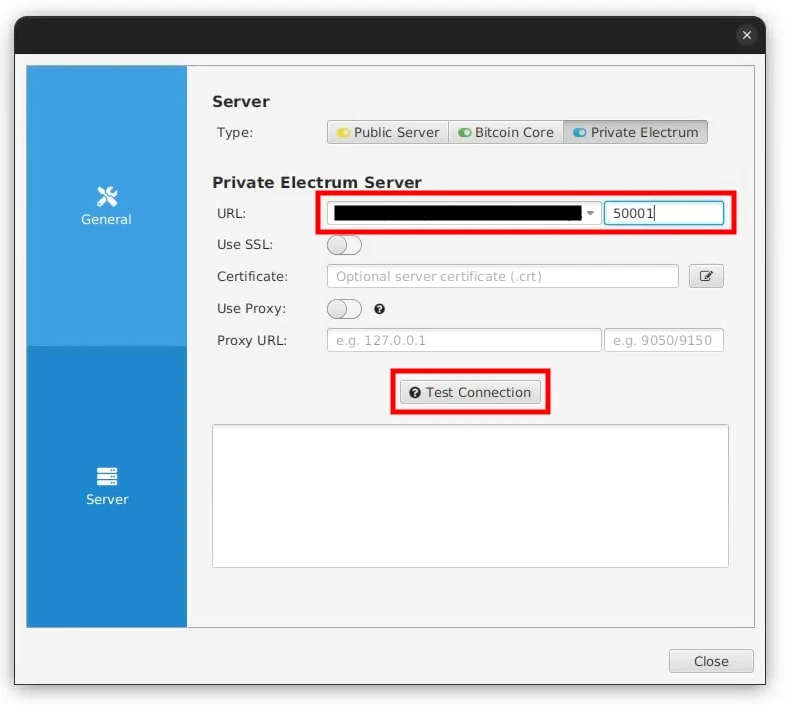
Copy across the Address and Port details to Sparrow Wallet. If you are using a SSL Certificate with your connection, then enter these details in as well. As we’re connecting over Tor, this isn’t required and so is left disabled.
Once everything is entered, hit the Test Connection button. This will start the Tor service on your computer, connect to the Tor network and connect to your Electrum Server. Be aware that this can take a minute or two, so just be patient and let it do its thing.
Step 4: Confirm Connection & Close
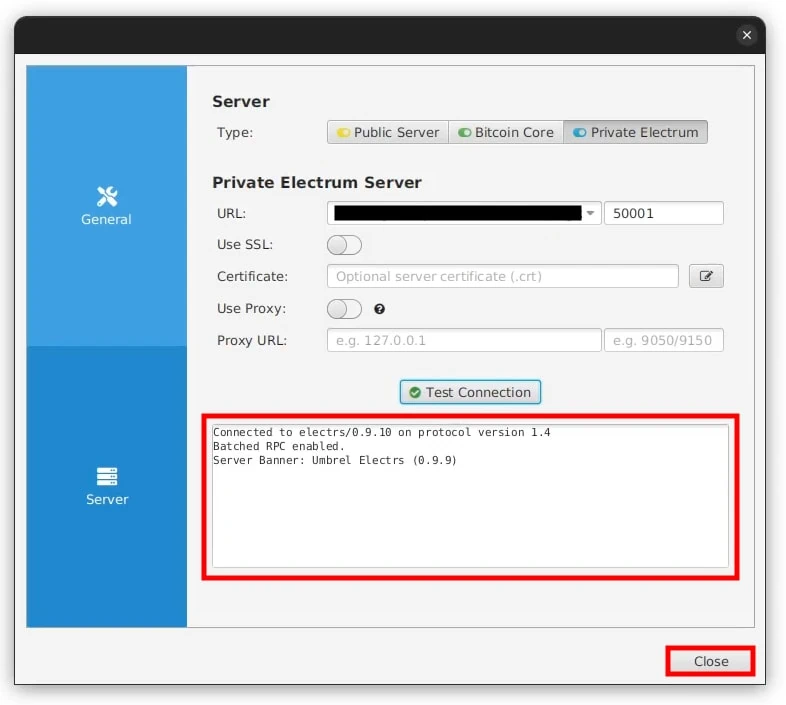
If the test was successful, you should see a confirmation message as per above. You can now click the Close button and Sparrow Wallet will automatically connect to your Electrum Server. Once you see the toggle in the bottom right hand corner turn blue with a Tor logo, you have successfully connected to Electrum over Tor! 🥳
The Athena Assessment
After you’ve connected Sparrow Wallet to your private Electrum Server you can either load an existing wallet or create a new one. There’s a whole host of things you can do with Sparrow from the regular sending and receiving bitcoins, all the way up to complex Bitcoin Mixing via CoinJoins using a Multisig Wallet with multiple different Hardware Wallet vendors.
Learn More: Sparrow Wallet: Ultimate Quick Start Guide
We’ll be continuously adding to these guides covering as much as we can for all types of users, Beginners, Advanced and Expert so if you’re not, get subscribed!
FAQ
How Do I Export My Sparrow Wallet?
With your wallet open, click File -> Export Wallet. Next click on Export File next to Sparrow and save the file. If you have a password on your wallet it will be encrypted (name.mv.db), but if you don’t have a password then it will save it as a text readable .json file. Check out our full Sparrow Wallet guide for more details.
What’s The Difference Between Bitcoin Core And Electrum?
The main difference between connecting your wallet to Bitcoin Core vs Electrum is that an Electrum server will provide faster (or instant) lookup of transactions by address. This means that your wallet software will load faster.